|
|
| Renaming Objects | Control Panel | Server List on the Control Panel |
Objects belonging to an application can be divided into folders. Folders are common for all categories. Folders can be nested (you can create a folder inside another folder). Each object may therefore belong to a category or to a folder. If the object does not belong to a folder (default state), we say that the object is in the category root. Each object belongs to a single folder or root.
You can modify the way folders are displayed in the object tree on the Control Panel using the commands from the View menu:
| Categories Below Folders + NOT Empty | Folders Below Categories |
 |
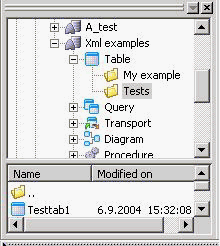 |
How folders are displayed does not affect object placement in folders.
A new object will be inserted into the current folder if it is clear from the tree what object type it is (Folders Below Categories ON). After import, the object is inserted into the folder where it was during the export (folders are imported before any other objects). Objects may be copied between folders at will (using the keyboard or Drag & Drop).
A folder in the root is created using the Create Folder command from the application pop-up menu (Categories below folders) or from the pop-up menu of any tree category (Folders below categories). Subfolders are created using the same command from the pop-up menu in the folders (for both display methods).
Use the Delete command to delete a folder. Two situations may occur according to the displaying method:
Individual objects, object groups and complete folders (including all subfolders and objects) can be copied to the clipboard and pasted to some other place (even in another application, or another server if the client is connected to more servers at once). Use the pop-up menu commands, toolbar buttons or Drag & Drop.
The actual move in an application is executed as a transfer in order to prevent object duplicity. A move between applications is a copy.
| Renaming Objects | Control Panel | Server List on the Control Panel |